In the ever-evolving world of smartphones Android and iOS have remained dominant players each with unique features and design philosophies. While Android users appreciate the platform’s customization and flexibility some may find themselves curious about the sleek and minimalist aesthetics of iOS. If you’ve ever wondered what it would be like to have an Android that looks and feels like an iPhone you’re in the right place.
This comprehensive guide will walk you through making your Android device resemble an iPhone. We’ll cover everything from choosing the right launcher to mimicking iOS apps and fine-tuning system settings. Whether you’re seeking a fresh experience or just curious about the possibilities this guide will help you transform your Android device into an iPhone lookalike.
In this guide we’ll explore the reasons behind the desire to make your Android look like an iPhone and provide step-by-step instructions on achieving this transformation. Additionally we’ll discuss the pros and cons of such a makeover and offer insight into whether it’s a worthwhile endeavor for you.
Why Would You Want to Make Your Android Look Like an iPhone?

Before diving into the nitty-gritty of transforming your Android into an iPhone counterpart it’s essential to understand the motivations behind such a decision. There are several compelling reasons why someone might want to make this transformation.
Aesthetic Appeal
One of the primary reasons is the aesthetic appeal of iOS. Apple’s design philosophy is renowned for its simplicity elegance and attention to detail. The clean lines minimalist icons and cohesive user interface of iOS can be alluring for those who appreciate a more polished look on their smartphones.
Familiarity
If you’re a longtime Android user considering a switch to iOS or simply curious about Apple’s ecosystem making your Android look like an iPhone can serve as a trial run. It lets you become familiar with iOS-style navigation and functionality while using your trusted Android device.
App Compatibility
Some Android users may require access to iOS-exclusive apps or services. By emulating the iOS environment on their Android device they can access these apps without switching to an iPhone.
Personalization
The Android platform is celebrated for its customization options and emulating iOS doesn’t mean sacrificing all that flexibility. Many Android launchers and themes allow you to blend iOS aesthetics with Android’s customization features creating a unique and personalized experience.
Curiosity and Experimentation
For tech enthusiasts experimenting with different smartphone setups can be a fun and educational experience. Making your Android look like an iPhone is an opportunity to explore the boundaries of customization and discover what suits your preferences best.
In the following sections we’ll delve into the step-by-step process of achieving an iPhone-like appearance on your Android device.
Emulating iOS on Android: The Process
To transform your Android device into an iPhone lookalike you’ll need to follow a series of steps carefully. Each step plays a crucial role in achieving a convincing iOS emulation. Let’s explore them one by one.
Step 1: Choosing the Right Launcher
The launcher is the foundation of your Android’s user interface. It controls how your home screen looks and behaves. To mimic the iOS home screen you’ll need to select a launcher that offers iOS-inspired features and design elements. Some popular options include Nova Launcher Evie Launcher and Launcher iOS 15.
Step 2: Customizing the Home Screen
Once you’ve installed your chosen launcher it’s time to customize your home screen to resemble iOS. This involves arranging app icons selecting an appropriate wallpaper and adjusting icon size and grid layout settings.
Step 3: Emulating iOS Apps
You’ll want to replace some of your Android apps with iOS-inspired alternatives to complete the transformation. For example you can return your default messaging app with iMessage-style apps like Signal or Telegram and swap out Google Maps for Apple Maps.
Step 4: Adjusting System Settings
iOS and Android have different system settings menus so you’ll need to make some adjustments to achieve a more iOS-like look. This includes changing font styles enabling dark mode and tweaking notification settings.
Step 5: Getting the iOS Keyboard
A significant part of the iOS experience is the keyboard. You can replace your Android keyboard with one that closely resembles the iOS keyboard with its distinctive layout and autocorrect features.
Step 6: Mimicking iOS Notifications
iOS notifications have a distinct appearance and behavior. To replicate this on your Android device you can use notification customization apps or adjust settings within your chosen launcher.
Step 7: Using Control Center on Android
iOS has a convenient Control Center for quick access to settings and toggles. Android offers a similar feature through its notification shade but you can customize it to resemble the iOS Control Center.
Emulating iOS App Lookalikes
Once you’ve chosen the right launcher and customized your home screen to resemble iOS the next crucial step is to replace some of your Android apps with their iOS-inspired counterparts. This step is vital for achieving a cohesive iPhone-like experience on your Android device. Here’s how you can do it.
Messaging Apps
If you’re accustomed to the clean and user-friendly interface of Apple’s iMessage you can replicate a similar experience on your Android device. Signal and Telegram are popular choices that offer end-to-end encryption for secure messaging while providing a user interface reminiscent of iMessage.
Email Clients
Spark Mail is an iOS-inspired email client known for its elegant design and efficient email management features. It offers a unified inbox intelligent notifications and customizable swipe gestures making it an excellent choice for Android users looking for an email app reminiscent of Apple’s Mail app.
Maps and Navigation
Apple Maps is a widely used navigation app among iPhone users. While it’s unavailable as a standalone Android app you can access Apple Maps through a web browser on your Android device. Open your Browser and visit maps.apple.com for a taste of Apple’s mapping experience.
Calendar Apps
Fantastical is a calendar and events app with a sleek and intuitive design reminiscent of Apple’s native Calendar app. It offers natural language input event scheduling and integrated task management making it a fantastic choice for Android users seeking an iOS-like calendar experience.
Music Players
If you appreciate the simplicity of Apple’s Music app Cesium Music Player can provide a similar music playback experience on your Android device. It offers an uncluttered interface and smooth navigation focusing on delivering a great listening experience.
Download Cesium Music Player for Android
Note-Taking Apps
Notebloc is a note-taking app with a clean and minimalistic design resembling Apple’s Notes app. It allows you to create and organize notes scan documents and annotate images making it a suitable choice for Android users who appreciate iOS-style note-taking.
Photo Editors
For photo editing Afterlight offers a user-friendly and visually appealing interface reminiscent of iOS photo editors. It provides various editing tools filters and effects making it an excellent choice for Android users seeking an iOS-style photo editing experience.
Download Afterlight for Android
By replacing your default Android apps with these iOS-inspired alternatives you can bring the look and feel of iOS to your Android device. These apps are designed to provide a seamless and familiar experience ensuring your Android device resembles an iPhone.
Remember that app availability and features may change over time so it’s a good practice to periodically check for updates or explore new iOS-inspired apps to keep your Android device up to date with the latest design trends and features.
Conclusion: Elevating Your Android Experience
Making your Android device look like an iPhone offers a fascinating opportunity to blend the best of both worlds. By carefully selecting the right launcher customizing your home screen emulating iOS apps and adjusting system settings you can achieve a compelling iOS-like experience on your Android smartphone.
The advantages of aesthetic pleasure app compatibility familiarity and personalization make this transformation worthwhile for many users. However it’s essential to consider the limitations and potential downsides such as limited functionality occasional instability and privacy concerns.
Ultimately the decision to embark on this journey is a matter of personal preference. It allows you to explore and experiment with your smartphone’s appearance and functionality enhancing your overall Android experience.



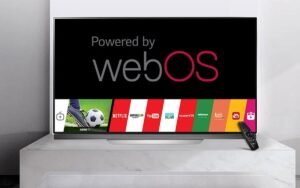
More Stories
Elevating Enterprise Solutions with App Developers and .NET Experts in India
Canada’s Top App Developers: Toronto and Calgary Leading the Way
Why Is an Effective AML Compliance Program Crucial for Your Business?