YouTube has become a keystone of the digital age, providing a vast library of content ranging from music videos to tutorials and vlogs. However, there are times when you want to download YouTube videos on your iOS device to watch them offline or share them with friends. This comprehensive guide will explore various methods to accomplish this task while addressing the legality and potential pitfalls.

This review will discuss several methods to download YouTube videos on your iOS device. These include:
- Using a YouTube Premium Subscription: The official and legal way to download videos.
- Using Third-Party Apps: Exploring the popular third-party apps that allow video downloads.
- Using a Shortcut: A handy built-in feature for iOS users.
- Using a Web-Based Service: A convenient online alternative.
We will also provide tips, tricks, and a FAQ section to ensure you maximize this knowledge.
Why Download YouTube Videos on iOS?
Before we delve into the methods, it’s essential to understand why someone might want to download YouTube videos on their iOS device. Here are some compelling reasons:
Offline Viewing: Downloading videos allows you to watch your favorite content without an internet connection, perfect for long flights or commutes.
Avoiding Data Usage: Streaming videos can consume significant data, making downloads a cost-effective alternative.
Content Preservation: You should keep a copy of a video that could be taken down or removed from YouTube.
Sharing and Editing: Downloaded videos can be shared with others or edited for personal or professional use.
Is It Legal to Download YouTube Videos?
Before proceeding, it’s crucial to address the legality of downloading YouTube videos. In most cases, downloading videos from YouTube without proper authorization violates YouTube’s terms of service. However, there are exceptions:
YouTube Premium: YouTube offers a legal way to download videos through its Premium subscription service.
Creative Commons License: Some videos on YouTube are under Creative Commons licenses, which may allow downloading and reuse, but it’s essential to check the specific license terms.
Public Domain: Videos in the public domain can be downloaded and used without restrictions.
Please exercise caution and respect copyright laws when downloading videos from YouTube.
How to Download YouTube Videos on iOS
Using a YouTube Premium Subscription
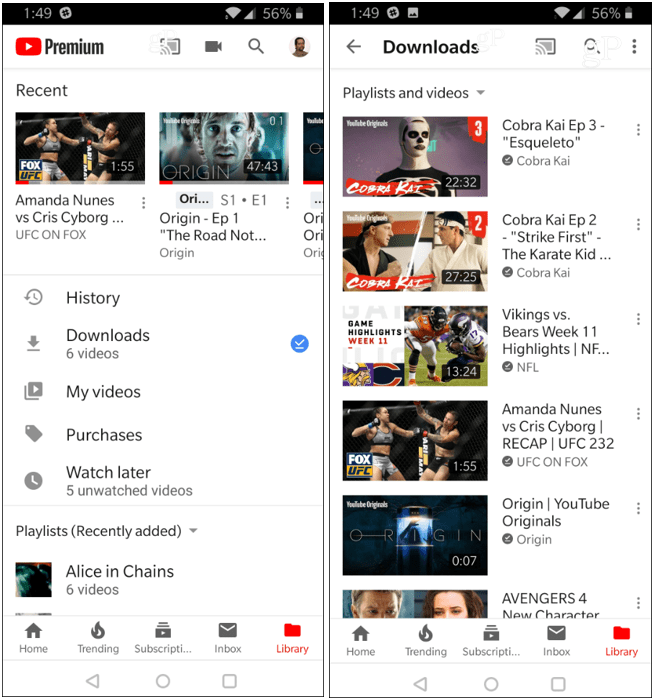
YouTube Premium is the official and legal way to download videos on iOS. Here’s how to do it:
Subscribe to YouTube Premium: Sign up for a YouTube Premium subscription, which includes the download feature.
Open the YouTube App: Launch the YouTube app on your iOS device.
Choose a Video: Find the video you want to download and tap on it.
Download the Video: Below the video player, you will see a download button (usually represented by an arrow pointing downwards). Tap on it, and the video will start downloading.
Access Downloaded Videos: To access your downloaded videos, go to the “Library” tab in the YouTube app and select “Downloads.”
YouTube Premium offers an ad-free experience and access to YouTube Originals and video downloads.
Using Third-Party Apps
Several third-party apps on the App Store allow you to download YouTube videos. One popular option is the “Documents by Readdle” app. Here’s how to use it:
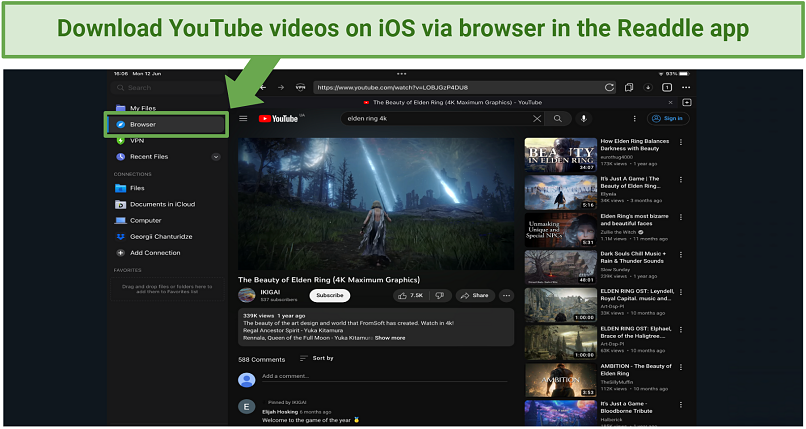
Install Documents by Readdle: Download and install the “Documents by Readdle” app from the App Store.
Open the App: Launch the Documents app.
Visit a YouTube Downloader Site: In the Documents app, use the built-in web browser to visit a YouTube downloader website, such as Y2Mate or SaveFrom.net.
Paste the Video URL: Find the video you want to download on YouTube, copy its URL, and paste it into the downloader website.
Download the Video: Select your preferred quality and tap the “Download” button. The video will be saved to your device.
Access Downloaded Videos: Go to the “Downloads” folder within the Documents app to access your downloaded videos.
While this method provides flexibility, be cautious when using third-party apps and ensure you comply with copyright laws.
Using a Shortcut
iOS devices come with a helpful feature called “Shortcuts” that can be used to automate tasks, including downloading YouTube videos. Here’s how to set it up:

Create a Shortcut: Open the “Shortcuts” app on your iOS device.
Add a New Shortcut: Tap the “+” button to create a new shortcut.
Search for YouTube Download: Use the search bar to find existing YouTube download shortcuts created by other users.
Add the Shortcut: Once you find a suitable one, tap on it to add it to your shortcuts.
Download Videos: Open the YouTube app, find the video you want to download, and tap the “Share” button. From the share menu, select your YouTube download shortcut.
Access Downloaded Videos: The video will be downloaded and saved to your device. You can access it in the Photos app or the Files app.
Using shortcuts is a built-in and efficient method for downloading YouTube videos on iOS.
Using a Web-Based Service
Some online services allow you to download YouTube videos directly from your iOS device’s web browser. Here’s how:
Open Safari or Another Browser: Launch the Safari browser or any other browser on your iOS device.

Visit a YouTube Downloader Website: Go to a reputable YouTube downloader website, such as Y2Mate or SaveFrom.net.
Paste the Video URL: Find the video you want to download on YouTube, copy its URL, and paste it into the downloader website.
Download the Video: Select your preferred quality and tap the “Download” button. The video will be saved to your device.
Access Downloaded Videos: Go to the “Downloads” folder or use the Files app to access your downloaded videos.
This method is convenient for users who prefer not to install additional apps on their iOS devices.
Tips and Tricks for Downloading YouTube Videos
Always Respect Copyright: Only download videos you have the right to download, such as those under Creative Commons licenses or in the public domain.
Choose the Right Quality: When downloading videos, select a quality that suits your needs. Higher-quality videos take up more storage space.
Clear Cache: If you use a third-party app or website to download videos, regularly clear the cache to free up storage space on your device.
Update Apps: Keep your YouTube app, third-party download apps, or browser up to date to ensure smooth functionality.
Use Wi-Fi: Downloading videos can be data-intensive. Whenever possible, use a Wi-Fi connection to avoid using your mobile data.
Backup Downloads: Periodically back up your downloaded videos to a cloud storage service or a computer to prevent loss in case of device issues.
Conclusion
This comprehensive guide explored various methods to download YouTube videos on your iOS device. Whether you choose the official route through YouTube Premium, third-party apps, shortcuts, or web-based services, using these methods responsibly and respecting copyright laws is essential.
Downloading YouTube videos on iOS can enhance your viewing experience by allowing offline access and reducing data usage. However, always adhere to YouTube’s terms of service and copyright regulations. The choice of method ultimately depends on your preferences and needs.


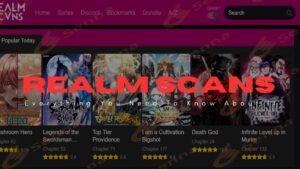
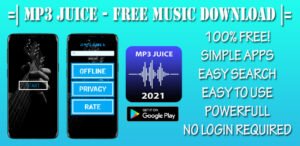
More Stories
Discovering Alevemente: Your Path to Inner Peace
Discover Music Freely: Exploring MP3Juice
Unlocking the Power of AMSGKP: Amazon’s New Cryptocurrency Revolution